Nesse
tutorial vou ensinar um truque fácil de fazer uma apresentação de slides com o
código jQuery já pronto para você inserir no corpo do seu blogue e servirá como
o papel de parede dele. Essa apresentação de slides é legal porque as imagens
se redimensionam conforme o tamanho do monitor, portanto não se preocupe com o
tamanho da imagem, ok?
Antes de tudo faça um backup do seu blog:
Agora siga as instruções abaixo para adicionar o Slideshow no seu blog:
1 - Vá ao
do seu blogue
2 - Vá em MODELO
3 -
Depois em EDITAR HTML
4 - Em
seguida dê um clique dentro da caixa que vi abrir
5 - Após
isso dê CTRL + F para abrir a barra de pesquisa
6 -
Procure pela tag </HEAD>
7 - Copie
o código abaixo logo acima da tag encontrada
<script src='http://ajax.googleapis.com/ajax/libs/jquery/1.10.2/jquery.min.js'
type='text/javascript'/>
<script>
<script>
$(images).each(function(){
8 -
Substitua "Imagem URL" que aparece em vermelho pela URL da
imagem que vai aparecer no slideshow do blogue.
9 -
Se preferir pode alterar o tempo de cada uma das imagens no slideshow, é só alterar o
número 5000 que está em azul por de sua
preferencia
10 -
Visualize e se estiver tudo ok, salve!
Até a próxima! Bye!
Até a próxima! Bye!
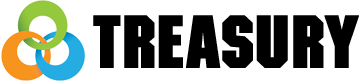



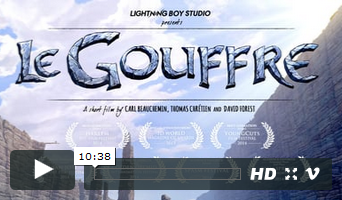
Nenhum comentário:
Postar um comentário